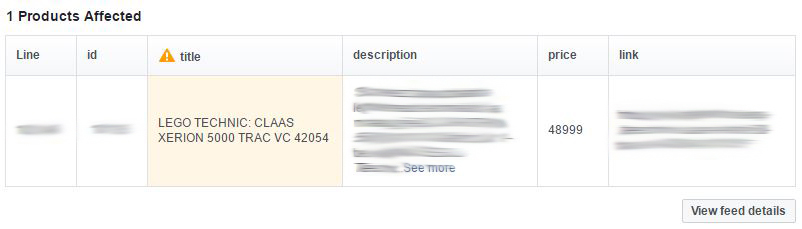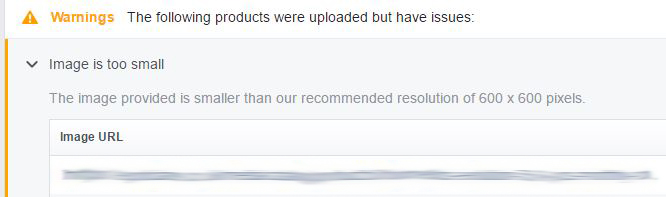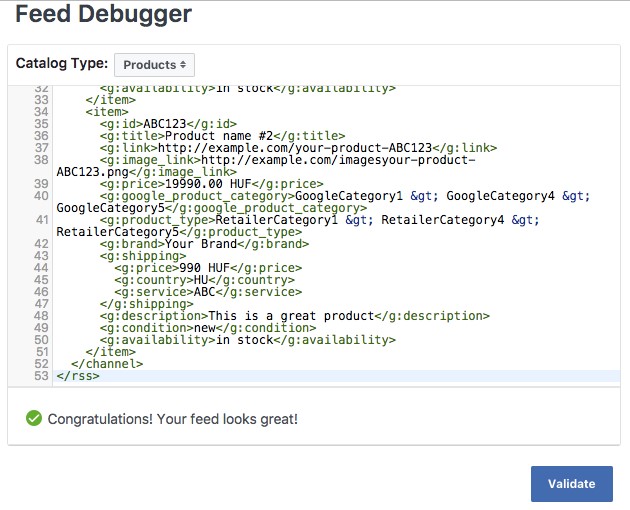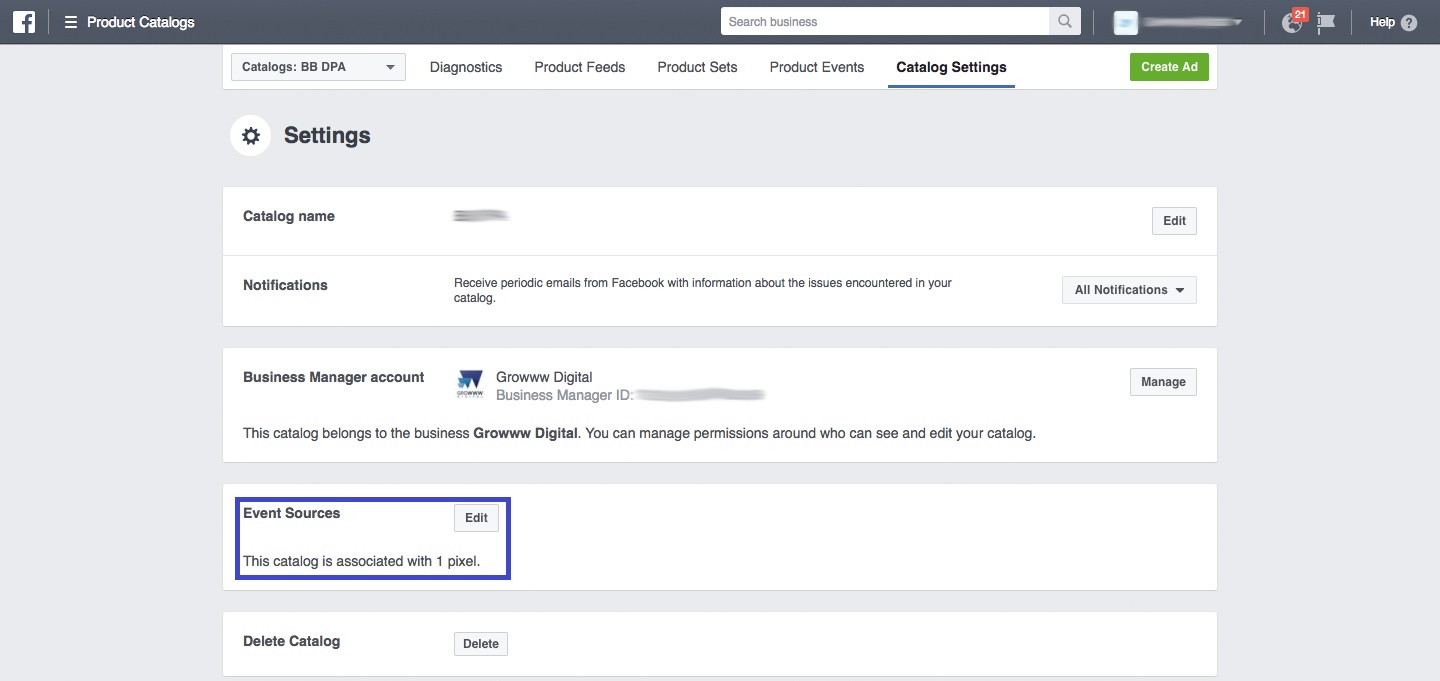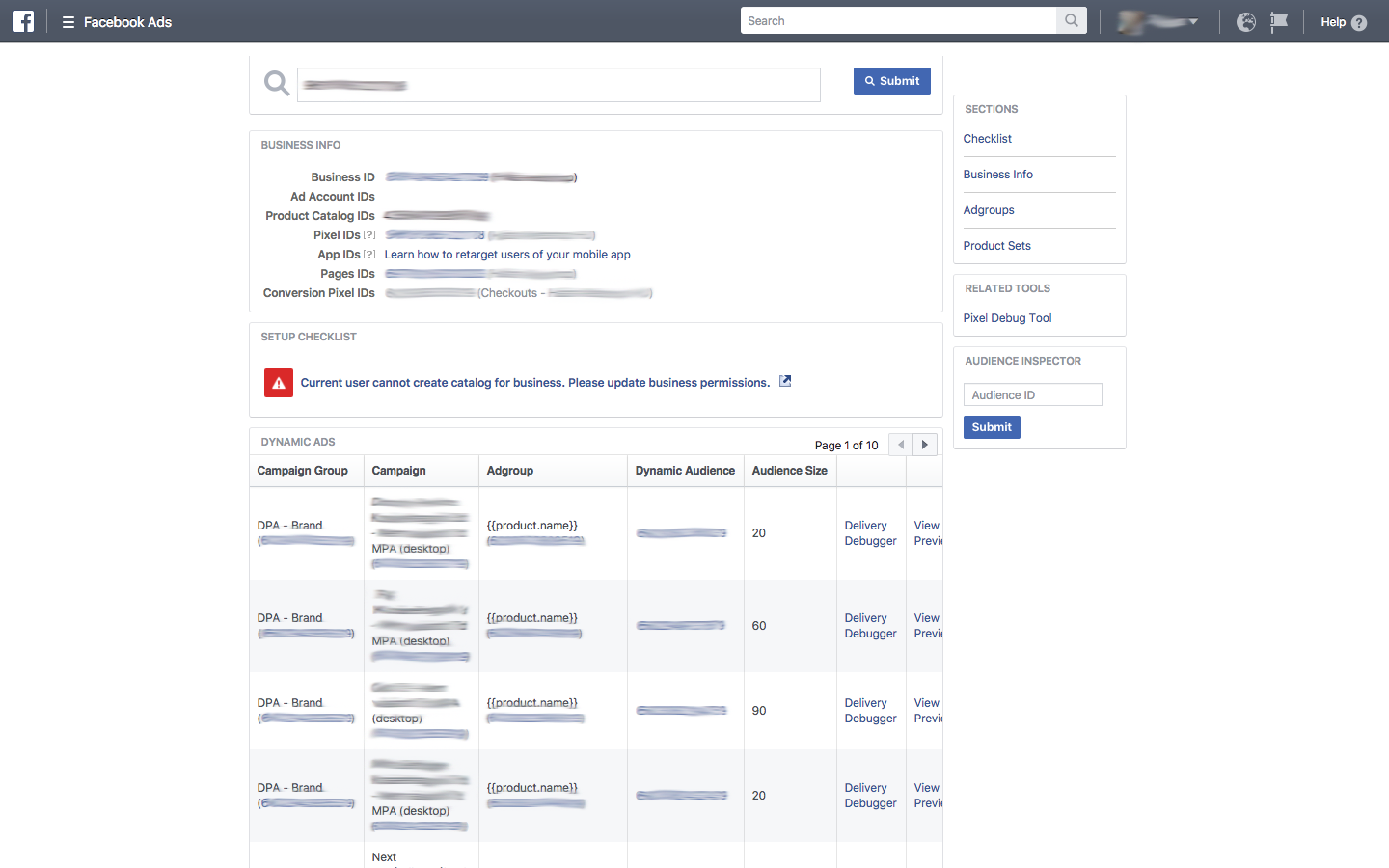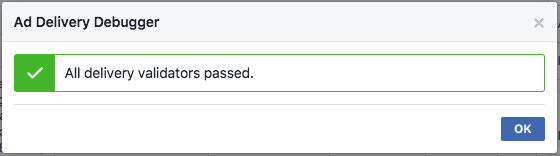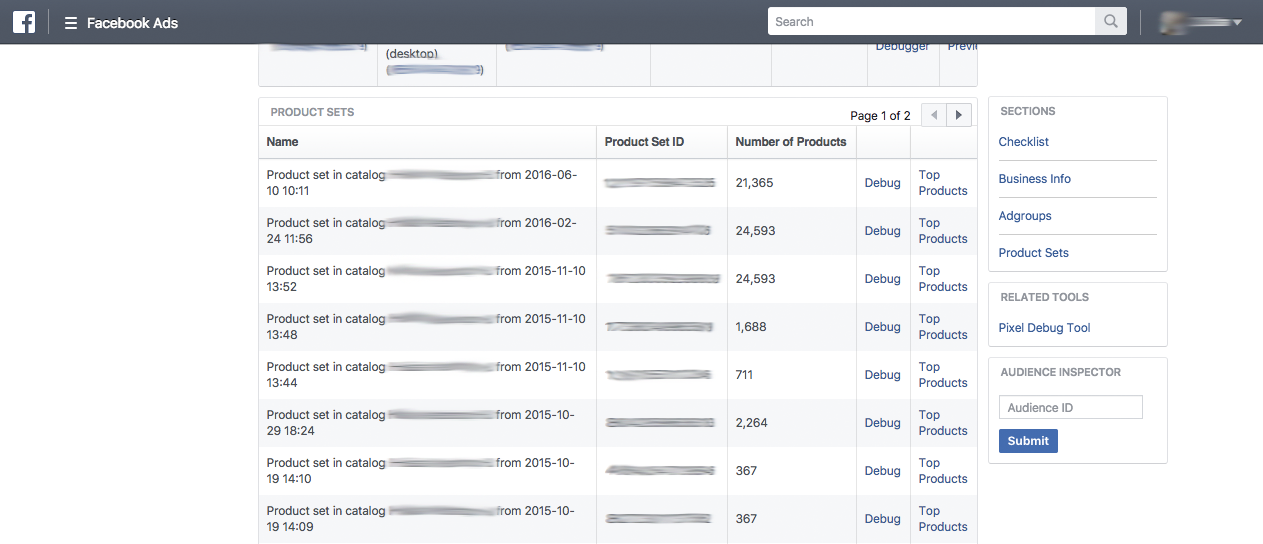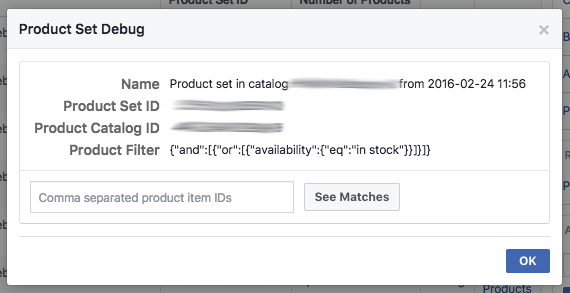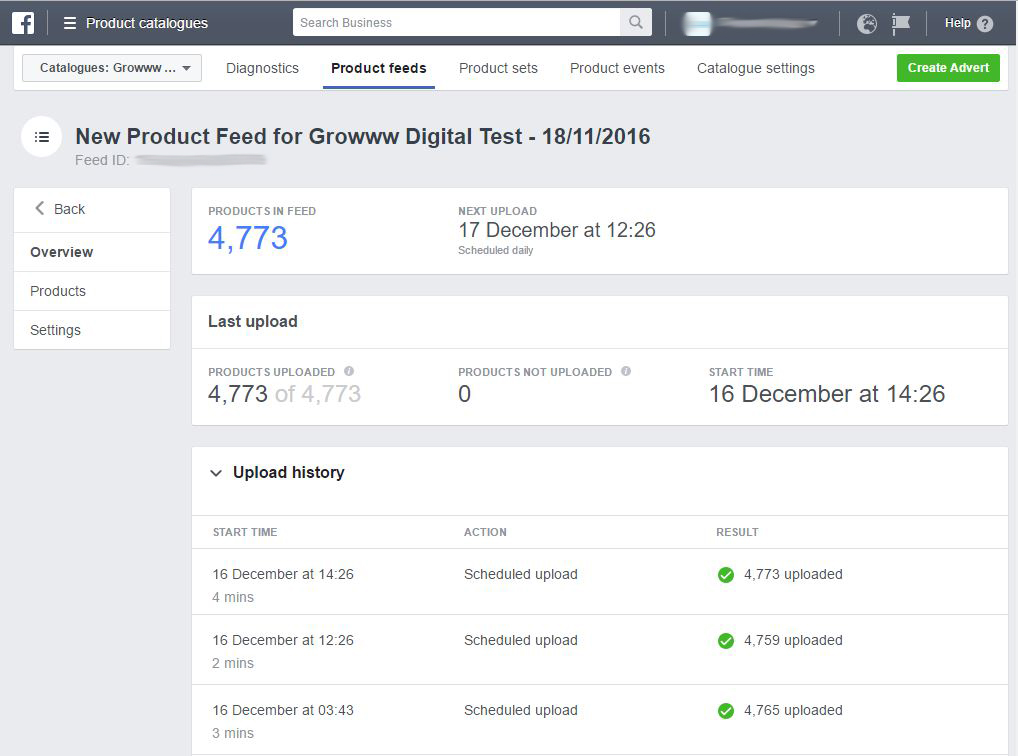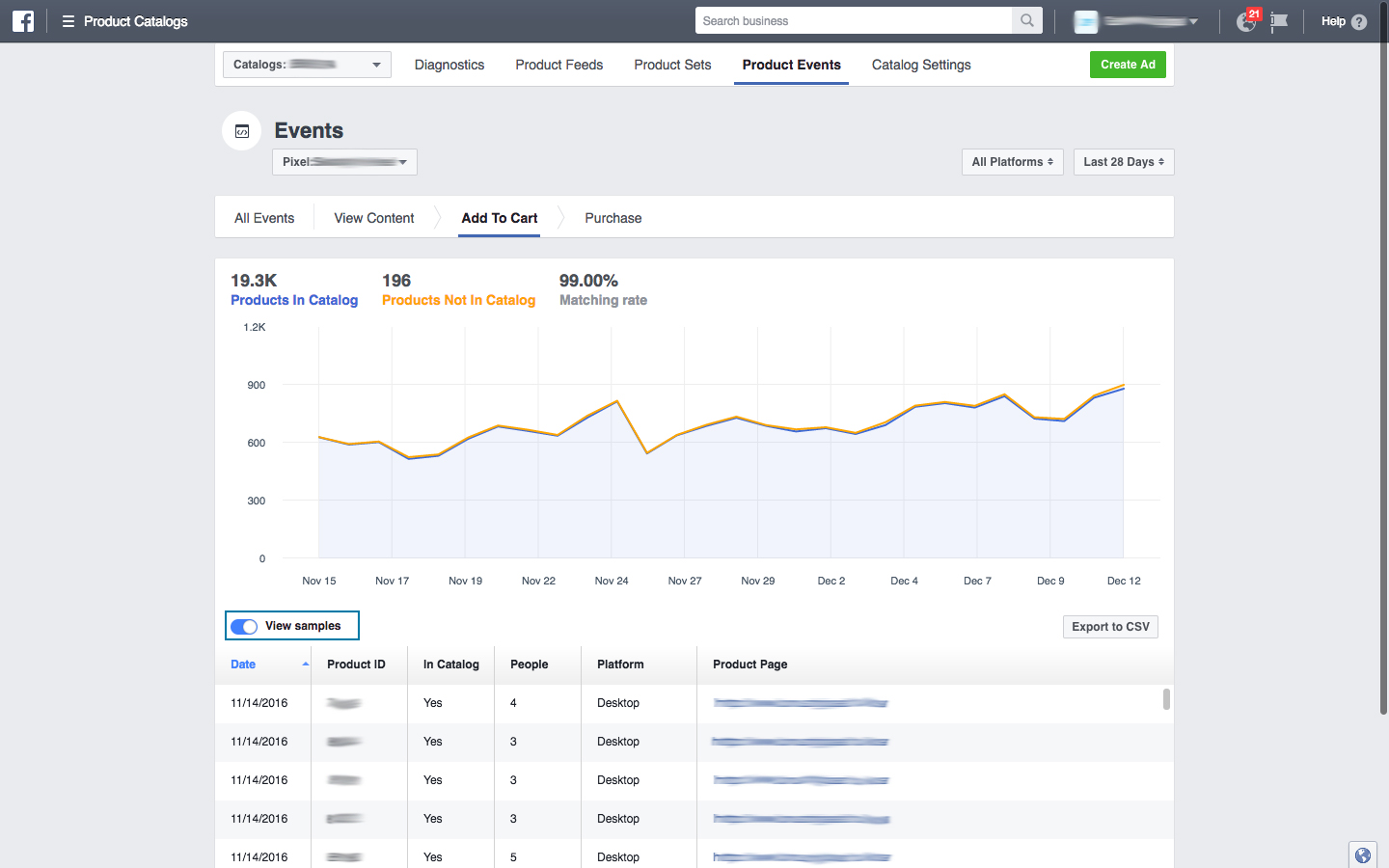Troubleshooting Facebook DPA
We have been using DPA for over 1.5 years, and in our experience it adds at least 10% additional revenue in case of e-commerce webshops, and is particularly effective targeting cart abandoners. That’s just one of the reasons we really like using DPA and you should try too.
Zoltán Flekács – Senior Account Manager, Growww Digital
Banner immunity. The greatest and most rapidly spreading e-condition of our time. You may also have noticed that display ads no longer or hardly can draw your attention, meaning that the condition is having a hold on you too.
Do not worry, this is not a disease, not even close to it. Relentless waves of irrelevant advertisements make us “blind” to these banners and this applies to the customers too. A poor number of leads and CTRs (Click Through Rate) are the proof for that.
How could we tackle the problem? Well, creating more and more ads will not help, obviously. Instead, we have to make BETTER ads.
On 17th February 2015, Facebook announced their new solution designed to help businesses promote multiple products with the option to show more relevant ads to target groups. With Dynamic Products Ads (DPA), marketers have become able to promote their goods from a catalogue dynamically, including the new cross-device feature.
Manual audience targeting is over thanks to the dynamic website custom audience targeting option that is made available by the Facebook pixel and events. The engine catches the IDs of the Facebook users that engage with your catalogue and then dynamically retargets them by serving ads based on their previous visits. All this is done cross device with more precise targeting than cookie based solutions as users are more likely logged in to Facebook on desktop as well as on their mobile device(s).
As a performance marketing agency, we can say that Facebook’s DPA is huge and is full of potential. In this article, we are going to provide a quick troubleshooter on the most common malfunctions that can come up when running DPA – all based on our own experience.
To start using DPA, you will need the following:
- Facebook Business Manager
- An XML feed to create your Product Catalog (yes, written in US English)
- Implementation of Facebook Pixel on e-commerce websites
If all works well DPA can deliver great value and high ROAS for your Facebook Ads. But what to be done if the DPA is not running, or something seems very odd?
Check the feed by using Feed Debugger and Diagnostics
Due to the relative complexity of DPA, troubleshooting can sometimes become a real pain. The diagnostics tab is the place where Facebook can tell you if it finds any errors in the pixels or the feeds, and it also makes suggestions how to fix problems if there is any. The Product Catalog diagnostics can be accessed from your Facebook Business Manager Settings.
The XML-feed files must meet the required specifications and format (a catalog can contain multiple feeds). If anything appears to be inappropriate or faulty, the Diagnostics tool in Business Manager will inform you. Most common error sources:
- Price format – make sure to include the currency and follow the ISO 4217 format
- Description field – it is usually not worth putting more than 90 characters here as the rest is unlikely to be displayed or read
- Character coding – best to use UTF-8 encoding in your XML file
- XML special characters – be sure to escape XML special characters or use CDATA field
- Image size – Regarding image size, it’s vital to have the product photos in the highest available quality as well as the right size and image ratio. 1200×628 pixel (1:1.91 ratio) works best for Newsfeed images and in our experience PNG format is less likely to be further compressed by Facebook, therefore produces better quality to end users. If you don’t have the images with the right size and aspect ratio, Facebook will crop your images willy-nilly and you may not like the outcome. If you have this problem feel free to contact us, we have a solution.
You are good to go if you see the green mark in the status column.
Prior to uploading your full feed there is a tool called Feed Debugger to test out changes in the XML format and make sure everything is according to the Facebook specification.
Check up on the Pixel
In order for DPA to work you not only need to have a product feed but need info on what products your website visitors are looking at, what they are adding to the basket and what they are buying. On top of that all that data needs to match between your Facebook Pixel and your XML feed.
One way of making sure the pixel is all right is to use the Facebook Pixel Helper. This browser extension is a user-friendly tool that helps you detect common errors and also provides the ID of those Pixels implemented on a specific page.
The green marks are yet again, our friends. In case of finding errors, the following steps might get you closer to a solution:
- Make sure that the Pixel you implemented
is the one that fits your website (i.e. it is the one matching what you see in your Ad Account) - Standard events such as View Content,
AddToCart, Purchase must be created along with the proper details of content_type, content ids, currency, etc. See here for the detailed guide on Facebook pixels and events. - The product IDs shall match both in the pixel
and the feed. This may sound obvious but it is best to double check there are no mismatches. - The Pixel must be linked to the Product Catalog. More on this later.
Other useful tools, debuggers
With the Retargeting Pixel Debug Tool, you are able to inspect specific pixels whether they are working properly. Simply copy your pixel ID from the Pixel Helper to the debug tool and see if it measures the events that are important to you.
After a successful page load, you should be seeing the Product Catalog ID connected to the Pixel you entered. Everything is in order if the catalog ID matches the ID of your catalog or catalogs if you have more than one connected to your pixel. To retrieve the Product Catalog’s info in the Business Manager settings, follow this link. (You will need administrator privileges to access this page.)
In case of receiving different catalog IDs or an empty page, you should revise your adjustments in the Catalog Settings, Event Source section. Make sure the right pixel is connected with the right Product Catalog. Once the IDs are in order, your visitors shall start to gather. One note here: Facebook will start populating your user lists at the moment of creating them, which means if you create a user list that includes product viewers from the past 7 days, excluding product viewers from the past 2 days, then your audience list will remain empty for two days after creating it and will only start to populate users from the 3rd day.
The Product Catalog Debug Tool
is an effective instrument to identify errors considering the audiences that you intend to gather. Make sure to set the rules correctly in order to prevent malfunctions and poor measurements from happening.
The tool lists campaigns and ad groups of dynamic campaigns. Facebook limits the minimum custom audience size to 20 users, so this is a good place to check that your audience lists associated with your ad groups contain at least the minimum number of users to be eligible for impressions.
To detect possible errors, click on one of the corresponding Delivery Debugger options, and find the green mark instead. Hopefully.
Further below on the very same page you will be able to see the product sets connected to the ad groups above. These sets show the number of products they include along with a dedicated debug and filter rule option. The size of the product sets must be in alignment with the number of products listed in XML file based on the filter rules otherwise, unpleasant problems may occur.
Facebook DPA Product Sets
Creating Products Sets is part of the ad creation process when setting up DPA campaigns. This is a determined section of a catalog filtered by custom settings. Each product catalog can have multiple product sets, letting you separate T-shirts from fitness equipment. Within this final section of the Product Catalog Debug Tool you can verify that your Product Sets contain the expected number of products and confirm that you have set you filters right.
Facebook DPA Product feeds and Upload history
Under this tab, you will find all of your feeds in a catalog along with their upload and update history. To check up on the details of every product placed in the feed (availability, brand, price, description, ID, etc.) switch from Overview to Products section. With this, you can make sure Facebook recognised the products with the expected details and spot check whichever product you want from the feed. The Product Feed Overview and History is also a great place to verify Facebook has the latest update and that the products you show to users is actually in sync with your offering, i.e. Facebook has no issues refreshing your feed at the set interval (hourly, daily or weekly).
Facebook Product events
This tool comes in handy when you intend to check the match rate of the Pixel IDs and Product Catalog IDs. It might happen that your Pixel registers a discontinued product which is not listed in your XML file anymore, causing a little dissonance. This is not considered to be a problem by itself, but it is advised to monitor this data from time to time. Unusual spikes on the graph caused by low match rates could be a sign of something not working properly.
Ideally, AddToCart and Purchase events shall relatively be close to 100% match rate. Should these numbers indicate low match rates or unusual excursions, with the View Samples option you are able to download the IDs recorded by the Pixel and locate the unfamiliar or faulty ones. In case of finding any deviant elements, do not hesitate to revise and fix them accordingly.
As we stated earlier, Facebook’s Dynamic Product Ads can take your social media advertising to the next level. Using DPA is not the easiest advertising method out there, but is definitely among the most powerful ones. Take your time and dive into this new opportunity to drive more relevant ads to your audience, and cure their “banner blindness” on Facebook for good!